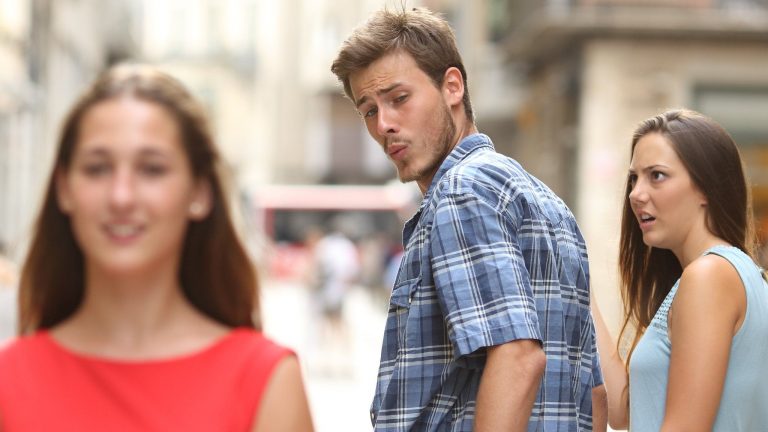2019-4-24 15:49 |
More and more, the free and open Internet that we remember is becoming the ultimate surveillance network. Between governments spying on us and online marketers gathering and selling our data, it makes sense for us to do everything we can to protect our privacy when we are online.
Here’s our guide to private browsing complete with reviews of the best secure browsers available in 2019In this article, we will show you the best browsers for protecting your online privacy and walk through ways to make them even more private and secure. We’ll also talk quickly about why you should avoid some of the most popular browsers if you care about your privacy.
Browsers You Don’t Want to UseUnfortunately, privacy is not at the top of the feature list for several of the most popular web browsers. Convenience, flashy new features, and security against viruses and other malware tend to come first. This is particularly true with the browsers that come from Google and Microsoft. Both of these companies gather as much information about their users as they can, which leaves your privacy in tatters.
So what browsers should you avoid?
Google Chrome – This is a great browser, assuming you don’t mind Google tracking everything you do online and combining it into a gigantic database about you. They have huge incentives to gather as much of your information as they can, and will go to great lengths to get it. Internet Explorer and Microsoft Edge – Microsoft products, in general, have a reputation for security problems. And as they showed with the rollout of Windows 10, the company is very interested in getting all the personal information it can about you. Safari – This Mac-only browser generally has a good reputation. However, the fact that it is a proprietary product and only runs on Apple computers makes it hard for us to recommend. As of right now, there is also a privacy issue for Safari users, although it appears to be a failure of macOS Mojave rather than Safari itself. Browsers you don’t want to use Our Two Top Browser Picks for Security and PrivacyIf we don’t think you should use well-known browsers like the ones we just looked at, which should you use? Our two top recommendations for you are:
Firefox TorWhen online privacy is the topic, these two are always a part of the discussion. Interestingly, they both require a bit of fine-tuning to achieve their full privacy protection potential. But if you put in a few minutes (okay half an hour or so) of work to make the adjustments we recommend you will end up with possibly the best privacy protection you can have.
Our Recommendation for Which Browsers to UseThat is, the best privacy protection you can have without moving to specialized security and privacy operating systems like Tails, Whonix, and Qubes.
Going on the assumption that you will want the fastest, most “normal” browsing experience you can have while still protecting your privacy, we’ll talk about Firefox first. Once properly configured, Firefox should serve the needs of the vast majority of us.
Firefox – Privacy with a Mainstream BrowserFirefox Quantum is the latest and greatest version of Firefox (as of March 2019, anyway). There are versions of Firefox for Windows, Mac, and Linux, as well as Android and iOS. This fast and functional browser comes from the non-profit Mozilla Foundation.
Why should you care about that? Because it is a non-profit, the Mozilla Foundation doesn’t have the profit motive that can drive other browser companies to violate your privacy. Firefox has been around for more than a decade and has earned a reputation for being the best privacy choice among popular browsers.
Mozila FirefoxFirefox Quantum comes with several privacy and security features built in. These include the virtually mandatory Private Browsing mode and protection against tracking and scripts. These protections come with the added bonus of making an already fast browser even faster. Blocking all that junk frees the browser to show you the actual web content rather than making you wait for it to process all that other stuff.
For most people, in most circumstances, Firefox is a great choice for a secure, privacy-protecting web browser.
Downloading and Installing Firefox QuantumTo get started with Firefox, go here, and click the Download now button. Then follow the instructions for installing Firefox under your particular operating system.
Configuring Firefox for Maximum PrivacyOnce you have Firefox installed, launch it so we can make the adjustments that turn it into a super private browser. If asked, we suggest you do not set up Firefox Sync. For maximum privacy protection, it is best to skip syncing bookmarks and so on between all your device.
Follow these instructions to get Firefox tuned for maximum security and privacy, or skip to the end of these instructions and watch the video. The minor differences in what he does and what we recommend shouldn’t have any impact on your overall privacy:
Firefox Fresh Install Step 1: Select the menu icon in the upper right-hand corner of the Firefox window. In the menu that appears, select Content Blocking to open the Privacy and Security preferences page. In the Content Blocking section, select the Strict option. Firefox Content Blocking Options Step 2: Scroll down to the History section of the page. Select Use custom settings for history, then check the ‘Always use private browsing mode’ option that appears. Firefox will ask you to restart to put this change into effect. Click Cancel for now, since we have a lot more settings to change. Always use Private Browsing Mode Step 3: If you are doing this with a copy of Firefox you have been using for a while, you can scroll down a bit more and clear Cookies and Site Data, as well as History. Then in the Address Bar section, clear all the available options. Step 4: In the Permissions section, click each Settings button and check the ‘Block new requests…’ option. Firefox Permissions Block Step 5: In the Firefox Data Collection and Use section, clear the ‘Allow Firefox to send…’ option. Step 6: In the Deceptive Content and Dangerous Software Protection section, clear the ‘Block dangerous and deceptive content’ option. With this option, Firefox may end up sending some data from sites you are visiting to Google for analysis. We are switching to Firefox in part because we don’t trust Google to protect our privacy, so sending them data from our browsing seems like a really bad idea. Step 7: Now, in the left-hand column of the browser window, select the Search option. This opens the Search preferences page. Step 8: Set the Default Search Engine to DuckDuckGo, and clear ‘Provide search suggestions.’ Firefox Search Preferences Step 9: Now, in the left-hand column of the browser window, select the Home option to open the Home preferences page. Step 10: In the New Windows and Tabs section, select Blank Page for Homepage and new windows. Step 11: In the Firefox Home Content section, clear Top Sites, Highlights, and Snippets.That’s it as far as the obvious privacy options. But Firefox has a lot more options that we can adjust. Mozilla considers these to be advanced settings, so makes them hard to find unless you know what you are doing.
Since we do know what we are doing, we will make some adjustments here too. Here are the steps to follow:
Step 1: In the Firefox Address Bar, enter: about:config Step 2: The browser will throw up this ominous warning, but don’t worry about it. Click I accept the risk! We have work to do here! Firefox Preferences Warning Step 3: The result is a huge list of Firefox preferences we can change manually. We’re going to use the advice at Privacy Tools to guide us in adjusting some of these preferences for improved privacy. To search for a preference we want to change, we enter its name in the Address Bar. Double-clicking the preference changes its state (between true and false) or displays a dialog box we can use to change its numeric value. Step 4: Now go to this spot on the privacytools website to see which preferences you should change.We’re almost done. The one thing left to do is install something called uBlock Origin. This Firefox Add-on does a great job of blocking ads, as well as potentially dangerous scripts. Here’s how to put it to work for you:
Step 1: Go to the Firefox Add-ons page by pressing the CTRL-SHFT-A keyboard shortcut. Then click the Find more add-ons button. Type ublock origin in the search box and select it in the menu that appears. Find uBlock Origin Step 2: When the uBlock Origin page appears, click the Add to Firefox button to install the Add-on. Add uBlock Origin to Firefox Step 3: Once uBlock Origin is installed, enter about:addons in the Address Bar. Find the entry for uBlock Origin and click the Preferences button to see the Preferences. Step 4: On the Settings tabbed page, make sure that all the options under the Privacy heading are selected. Under Default behavior, set Block media elements…, Block remote fonts, and Disable JavaScript.There are many more things you can do to tighten your privacy protection even more with uBlock Origin. But doing so will significantly increase the number of websites that don’t function properly when you visit them. The adjustments we have done here will give you greatly enhanced privacy without blowing up too much stuff!
This video by “The Hated One” shows you how to go even further than we do to make Firefox super private.
In case you were wondering whether all this adjusting and fiddling around was worth it, we did a bit of testing. Using Panopticlick from the EFF (Electronic Frontier Foundation) we did a before and after test to see how safe our installation of Firefox was. Here are the results:
Panopticlick Results Before Adjustments Panopticlick Results Before Adjustments Panopticlick Results After Adjustments Panopticlick Results After Adjustments Tor – Private Browsing with this Firefox-Derived Anonymity SystemIf privacy and anonymity are your goals, and you don’t mind some impact on the way you usually use the Internet, then Tor is the solution you seek. Tor (The Onion Router) is actually a system more than just a browser.
The Tor browser connects to the Tor network and uses technology originally developed by the United States Naval Research Laboratory to provide secure communications for intelligence assets (spies, diplomats, etc.).
Tor Browser About PageToday, millions of people around the world who need serious privacy protection use Tor. We’re talking about those intelligence assets, along with activists, whistleblowers, police, citizen journalists, and anyone else who is willing to trade some convenience and speed for greater privacy and anonymity.
The Tor browser is based on Firefox. While it is designed for browsing the public Internet (the Clearnet) just like Firefox is, Tor doesn’t connect directly to a resource in the Clearnet. All communications between your Tor browser and a Clearnet resource pass through the Tor network of volunteer-run routers.
Tor Browser Protecting Your Personal Information – Source: Shutterstock.comMessages between your Tor browser and the Tor network pass through an encrypted tunnel. This means that no one spying on your Internet connection (such as the NSA or your ISP) can read those messages. They can see that you are connected to the Tor network, but they can’t see what you are doing.
Messages that enter the Tor network get passed through encrypted tunnels to three random Tor servers. Without getting into the details, the way the messages are handled ensures that no individual computer in the Tor network knows both the contents of a message and where it came from (the IP Address of your computer).
Note: For much more detail on the way Tor works, please check out How to Use Tor Browser for Privacy OnlineMessages between the Tor network and the Clearnet resource are not encrypted. However, thanks to the design of the Tor network, the resource cannot see your IP Address. It can only see the IP Address of the Tor server that it is connected to. This makes you anonymous in that there is no way, short of hacking the Tor network (or you doing something stupid), of connecting your messages to your address.
Non-encrypted Messages between Tor network and ClearnetPassing all communications through the Tor network is great for anonymity, but it does have a couple of drawbacks. One, because of all the hopping around between computers and all the encryption/decryption that messages undergo as they travel, using Tor is much slower than making a direct connection with a Clearnet resource.
Two, using Tor might make you a person of interest for various intelligence agencies. They don’t like it when they can’t see what you are doing on the Internet. It is possible that using Tor could result in additional attention from them. But as we pointed out earlier, millions of people around the world think the anonymity is worth the risk.
Increasing Tor’s PrivacyThe interplay between Tor and Firefox is an interesting one. Tor is based on Firefox code (Firefox ESR), and you can make many of the same privacy adjustments in Tor that we made in Firefox. We walked through them as we were preparing this article, and found that most everything we wanted to adjust was already taken care of in Tor.
We did not add uBlock Origin to our Tor browser. Making uBlock Origin a part of Tor has been discussed for years. But as of March 2019, the Tor Project team is still advising against installing Add-ons, including uBlock Origin.
It is not recommended to use add-ons on Tor, including uBlock OriginAt the same time, the Tor team is a leading source of privacy and security improvements in browsers. The team is working with the Mozilla Foundation to get some of these improvements into future versions of Firefox. As time goes on expect many privacy improvements from Tor to find their way into Firefox.
Other Privacy Browsers of InterestWe (and most other privacy advocates) tend to rank Firefox and Tor at the top of the heap when looking at browsers that protect your privacy. Even so, there are several other projects out there that have been talked about as good privacy options. Although we aren’t recommending any of them, you might be interested in one or the other. Here are short reviews of a few of the best, listed in alphabetical order:
BraveBrave is a browser based on Chromium. Chromium is the open source project that Google Chrome is based on. This is a double-edged sword.
Brave Browser Home PageOn the bright side, there is a big and active development team working on Chromium. This gives Brave a lot of modern, high-quality code to build on. On the dark side, Chromium includes all sorts of Google-specific code in it that the Brave team needs to strip out with every new release.
Beyond the Chromium angle, Brave has a lot going for it. The browser has built-in privacy features that include ad and cookie controls, browser fingerprinting protection, and more.
Brave ShieldsBut the Brave team wants to do more than be another privacy browser. It has created its own cryptocurrency, called BAT (Basic Attention Token) that you can use to reward the websites you like. You won’t see their ads when you use Brave, so this is a way to reward them without having to watch annoying speed-killing ads.
If you want to protect your privacy while helping some good folks try to rebuild the Web into something better, click the link to find out more about Brave.
EpicEpic is another privacy browser based on Chromium. To protect your privacy it runs exclusively in a private mode like what we have configured for Firefox. This keeps the browser from retaining information (like the sites you visited) after you close the session. It is a good step toward minimizing the information that an attacker can gather about you.
Epic connects to the Internet through a small built-in VPN run by Hidden Reflex, the company that publishes the browser. Epic also blocks ads, trackers, and various tricks used by companies to track you without your knowledge.
Epic Privacy Browser Home PageNegatives for this browser include the way it blocks most add-ons and the fact that you have to rely on Hidden Reflex engineers to remove all the Google-specific tracking code from each new release of Chromium.
There is another more obscure risk with less-popular browsers like Epic. Browser fingerprinting techniques try to identify you by gathering all sorts of information about how your browser and your computer are configured. While Epic works hard to protect you against fingerprinting, the very fact that you are using a very uncommon browser greatly increases the odds of someone successfully fingerprinting you!
IridiumIridium is based on Chromium like several other quality browsers. But this one has serious backing behind it, specifically the Open Source Business Alliance. Iridium is FOSS, and you can download the source code here.
Iridium – A browser Securing Your PrivacyLike Brave, Iridium starts with the source code for Chromium, strips out all the Google-related bits, then modifies the code and settings to increase user privacy. Iridium reportedly supports most of the extensions in the Chrome Web Store.
We’re not sure whether this is a good thing or not. There is a reason why the Tor Project advises against using any third-party add-ons or extensions. Third-party extensions are a way for attackers to get into your browser, and using them could compromise the security and privacy you want from Iridium.
Pale MoonPale Moon is a privacy browser based on old Firefox code. It earned a good reputation a few years ago, but we cannot recommend it today. We have a couple of concerns with this project.
Pale Moon Browser Home PageFirst, it is primarily a one-man project. Nothing against the developer, M.C. Straver (a.k.a Moonchild), but he has an impossible job. It is basically one person trying to maintain old code while keeping up with the improvements being made by dozens (hundreds?) of Firefox developers.
Second, as websites shift from tracking their visitors with cookies to using browser fingerprinting techniques, browsers with small user bases like Pale Moon are automatically easier to identify. Anyone who values their online privacy should stick to projects that have much larger user bases.
Ungoogled-ChromiumThis was one of the early projects to remove Google-specific integrations and communications from the Chromium browser. There was a lot of buzz about it a couple of years ago, including reports that it was nothing other than a student project and would not be supported.
Ungoogled ChromiumWe visited the Github page to see what we could find out. The project is still alive, with frequent code commits. Clearly, the project is still being supported. But if a Chromium-based privacy browser is what you want, we recommend you try Brave instead.
Want more privacy? Add a VPN to the mix!Whichever privacy browser you decide to use, you can boost your privacy if you combine it with a VPN. We recommend ExpressVPN or NordVPN because of their advanced security.
A VPN can help in two ways. First, it gives you an encrypted connection from your computer to the VPN’s servers. This makes it impossible for anyone spying on that connection to see what you are doing. They can only tell that you are connected to a VPN, which is legal in all but a handful of the most repressive countries.
Add VPN to the MixSecond, using a VPN changes the IP Address that the world sees. Instead of a website seeing your IP Address, it will see the IP Address of the VPN server you are using. While your VPN provider will still know your IP Address, your browser won’t be broadcasting it to the world as it might without the VPN.
Note: You can benefit from a VPN even if you are using Tor to anonymize your online activities. The VPN adds another layer of protection that an attacker must pierce, and it can hide the fact that you are using Tor, which could make you a less likely target of government surveillance. See our Tor or VPN article for more details. ConclusionOur conclusion is simple. If you want the browser that provides the best privacy, you have two real choices: Firefox or Tor.
Firefox is the more mainstream choice. When adjusted the way we describe in this article, Firefox gives you a good balance of greatly improved privacy and security while minimizing the impact on your browsing experience.
Tor is the way to go if your privacy and anonymity come before everything else. Using Tor will affect your browsing experience but it will do the best job of anything out there in protecting you. This is particularly true if you take our advice and use Tor together with a VPN.
To make things easier when choosing a VPN, we also put together this guide on the best VPN services in 2019, where we reviewed the best services for 9 specific use-cases.
Firefox vs Tor Firefox Tor Faster since it doesn’t use the Tor network Slower due to the Tor network, but your connections to the Clearnet are anonymous More “normal” browsing experience and breaks fewer sites Better privacy at the cost of breaking more websites Gets some privacy and security updates later than Tor since they come from the Tor Project team Faster privacy and security updates Larger user base may help protect against browser fingerprinting techniques User base is heavily focused on privacy and anonymity< Use with a VPN to hide your IP Address from everyone except your VPN provider Use with a VPN for best privacy and anonymity while minimizing the risk of attracting unwanted surveillance References What is Encryption and how does it work? Onion Routing Explained How to Enable Private Browsing on a Browser? What is Clearnet? Cryptocurrency Explained What is Free and Open Source Software Firefox FAQ Brave Browser FAQ Epic Browser FAQ Iridium Browser FAQ Pale Moon Browser FAQ TOR Browser FAQThe Best Secure Browsers for Private Browsing in 2019 was originally found on Cryptocurrency News | Tech, Privacy, Bitcoin & Blockchain | Blokt.
origin »Dollar Online (DOLLAR) íà Currencies.ru
|
|