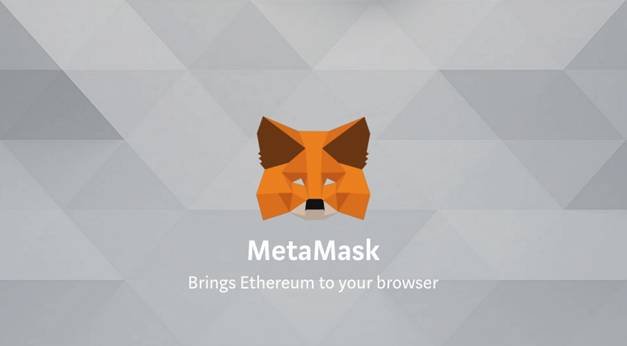
2019-2-24 18:14 |
Ethereum has grown massively since it first left the creative mind of the blockchain genius Vitalik Buterin. Once considered an overrated, complicated platform that will never see commercial adoption, it has since turned into an altcoin with the highest market cap in crypto, second only to the king coin itself. The developers have widely adopted Ethereum’s smart contracts, virtual machine, Dapps and ERC20 protocol capabilities. And while Solidity, Ethereum’s programming language, still presents a challenge for even the most savvy of developers, the entire platform has shown that it can serve as a quality base for further crypto market development.
One of the biggest challenges facing the Ethereum platform on its path to commercial adoption is the relative user unfriendliness of its Dapps. Blockchains are designed in a way which doesn’t allow normal browsers like Chrome of Firefox to write on them, meaning that these decentralized applications cannot be accessed via one such browser. There are blockchain browsers like Mist which look to address this issue, but they can, more often than not, be somewhat tricky to set up and use, which doesn’t exactly help the commercial appeal of the platform. As a response to that MetaMask was created, a browser which aims to offer a simple, intuitive and easy way of using Ethereum Dapps.
Regular browser vs an Ethereum browserRegular browsers that we use for everyday internet navigation utilize HTTP requests to communicate between your computer and web servers which store data. Ethereum browsers are different; they establish direct contact with the nearest trusted Ethereum node and ask it to relay requests for them. This option isn’t ideal as it requires users to download the entire 400 gigabytes of Ethereum blockchain data. MetaMask brings these two worlds together by creating a JavaScript library which allows regular browsers to communicate with Ethereum nodes. This way users can access the Ethereum platform through their normal web browsers.
To quote the MetaMask website, it is a “bridge that allows you to visit the distributed web of tomorrow in your browser today”. It allows you to run Ethereum dApps right in your browser without running a full Ethereum node. MetaMask is a browser extension that can be downloaded for Chrome, Opera or Firefox. Recently the platform signaled its will to expand and embrace the larger crypto community by allowing the extension to be installed on the crypto-backed Brave browsers.
MetaMask also functions as a wallet for your browser, as it can store various addresses and private keys. This allows you to buy, receive and send Ethereum and ERC20 compatible tokens through the extension itself. As MetaMask stores multiple wallets for you, you can also log into multiple Dapps at the same time and use a different address for each login.
Setting up MetaMaskFirst thing you want to do is download the appropriate installation package from the MetaMask website. You will be given an option to get the Chrome, Firefox or Opera extension or to download the complete Brave browser which comes integrated with MetaMask. Immediately before installing it, MetaMask will request some rather liberal permissions. It will ask for full control over copy/paste commands, permission to talk to external resources (websites and nodes of the blockchain), and the option to look at and modify the contents of every website you visit. While this is required for it to properly connect to the Ethereum blockchain, users should be aware that a potential hack to the extension could expose a lot of their data. Once downloaded and installed, the extension will be visible in your browser’s extensions toolbar.
Clicking on the extension will bring about a warning that MetaMask is a software that is currently in beta, advising caution and probability of bugs while using it.
Click Accept, scroll through the Terms of Service and click Accept there as well and move onto the next step, which is encrypting your DEN.
A DEN is your password encrypted storage within the MetaMask network, basically your vault which stores your private keys and your addresses. Enter a password per instructions (should be something you will easily remember) and click on Create.
On the next step you will be informed that your vault has been created and you will be given a 12 word seed which can be used to restore your vault onto any piece of hardware which supports MetaMask. You should write this seed down on a piece of paper or save it as a file on your PC. Taking a screenshot or a phone image of it isn’t recommended as this exposes your DEN to being hacked more easily. Once your vault seed has been safely stored, you will be allowed access to your very own MetaMask account.
Clicking on the Account 1 name will allow you to edit it and set the name of your liking. Below the account name is your balance’s value shown in ETH and in USD. Beneath are two tabs, one reserved for your transaction history and the other for the tokens you own. The upper left corner allows you to switch from the Ethereum’s Main Network into various testnets like Ropsten, Kovan, Rinkeby etc. Switching onto a new network will keep your account address the same because the algorithm used to generate your pair of keys is technology, not network-dependent.
Clicking on the three dots besides your name will bring about a menu with account options.
These options include checking your account on EtherScan (can only be done when online), showing the QR code of your address for phone scanning/paper printing, copying the address to the clipboard and exporting the private key (this allows you to create a private key from an open account – this can be used instead of an encrypted JSON file to generate the wallet into another software.
The two buttons above the dots are the “Account” button which allows you to create new accounts and import already existing ones and the “Settings” button which leads to the dropdown menu which contains MetaMask extension settings, a lock option for instant locking of your account (you will have to re-enter your original password before gaining access to your account again) and a help section which contains useful information about the platform.
Sending and receiving Ether via MetaMaskYou can practice sending your money by using a testnet, like the Ropsten network that is already available. Frist switch to the Ropsten network in the network selection menu. Next, let’s select “Copy Address to Clipboard” for that account.
Then, you’ll need some ETH. You can get some free test Ether from one of the faucet sites – sites made specifically for that purpose.
https://faucet.metamask.io automatically reads the MetaMask address of your browser and sends Ether to it. http://faucet.ropsten.be:3001 requires you to manually input the address to which to send the Ether. Use the first field to paste the previously copied address into it if you’re using this site.These faucets use the real Ethereum blockchain (but on a Testnet), it can take up to a minute for the funds to arrive. The funds you receive will not be usable in transactions outside of the Testnet.
Now you need to copy the address of your original account. Then you can switch to the account on the Ropsten network with Ether and go to Send.
Here you’ll post the copied address, the amount you wish to send and additional data if desired, which is a feature enabled by the Ethereum smart contracts. Click Next and MetaMask will generate a transaction (TX) for signing and present it to you.
You can manually set your Gas Price and Gas Limit here. These are transaction fee related entries which will depend on the busyness of the network. On the Ropsten network, both values are fine at their defaults. Pressing Reject will cancel the TX and return to the previous screen, Reset will return default values if you changed anything, and Submit will send it. After a few minutes your transaction should be confirmed.
As for receiving funds, you simply need to send your account address to anyone who wants to send you cryptocurrency. The MetaMask extension also has a “Buy” button which allows you to purchase tokens directly, either from Coinbase or from ShapeShift.
MetaMask-compatible Websites and DappsEthereum platform prides itself with a wide variety of Dapps spanning all walks of internet-based living. Each Dapp/website that is designed to interface with Ethereum can also communicate with MetaMask. Usually when you log into a MetaMask compatible website, you’ll be given a pop-up that will confirm your sign-in. Once you are signed in you can start interacting with the website. The number of projects on the blockchain is huge and is increasing almost daily, therefore MetaMask has quite a lot of things to interact with:
Wallets and exchangesMyEtherWallet is an Ethereum focused wallet which allows you to store and hold Ethereum and ERC20 tokens. MyEtherWallet is maybe the Dapp that is most often combined and used with MetaMask. While it is usable without, using it with MetaMask is the safest way of storing your keys and avoiding phishing attacks.
On the exchanges side, platforms like EtherDelta, OsasisDEX and MAKER Market allow you to use them with the help of MetaMask.
Games and collectiblesAn often mentioned Ethereum Dapp is definitely Cryptokitties. It is a game/collecting app where users collect, buy, sell, trade, breed and train virtual cat avatars. MetaMask is required to run this Dapp. Similar app to this one is EtherBots, where users collect robots instead of cats.
FreelancingEthlance is a platform that is creating a marketplace for freelancers, where anyone can get any service that is offered and pay for it in Ethereum. Once again, MetaMask simplifies the process of using this Dapp.
Final thoughtsMetaMask is a great tool which allows for commercialization of the Ethereum blockchain. It bridges the gap between the traditional internet and the decentralized blockchain economy. While the Ethereum ecosystem is currently geared towards tech-savvy people and developers, MetaMask and projects like it will ensure its mainstream adoption by making it simpler and easier to use.
The post MetaMask Guide: How To Use Most Popular Ethereum & ERC20 Tokens Wallet appeared first on CaptainAltcoin.
origin »Ethereum (ETH) на Currencies.ru
|
|



